There are lots of reasons why more and more people are interested in
learing how to be able to develop Android applications. Unarguably,
Android is the
, with almost 2 billion devices activated and it offers a unified approach to application development for mobile devices.
That
means, that developers need only develop for Android, and their
applications will be able to run on different devices powered by
Android. This particular asset gives Android endless possibilites! This
means that and application that is designed to work on mobile phone
devices can be also transfered to Android powered TV sets or Android Car
systems.
This is why, Android is an exciting space to make apps
that can help you in every aspect of your life, can help you
communicate, organize, educate, entertain or just to make your life
easier in every device that they might run on!
Table Of Contents
- 1. What is Android
- 2. Installing Android Studio
- 3. Android versions and Android SDK Manager
- 4. Supporting different screen sizes
- 5. Android Project Structure
- 6. Create “Hello Android World” application
-
- 6.1. Create a New Android Studio Project
-
- 6.2. Create the source code of a simple FirstAndroidApplication Activity
-
- 6.3. Create the layout of the project
-
- 6.4. Android Manifest
-
- 6.5. Edit the FirstAndroidApplication dimensions
-
- 6.6. Edit the FirstAndroidApplication strings
-
- 6.7. Add the drawable for every screen density
-
- 6.8. Build, compile and run
- 7. Download the Android Studio Project
- 8. How to continue?
-
- In this special example, we are going to set our Android Development Studio IDE, make our very first Android application and discover the Android Development world in the easiest possible way.
The
mobile development world can be very fun, because the direct results we
see when creating our own application, can be highly motivating and
rewarding.
1. What is Android?
Android
is a mobile operating system currently developed by Google, based on
the Linux kernel and designed primarily for touchscreen mobile devices
such as smartphones and tablets. And as we said before, Android offers a
unified approach to application development for mobile devices.
Android
is an open-source operating system named Android. Google has made the
code for all the low-level “stuff” as well as the needed middleware to
power and use an electronic device, and gave Android freely to anyone
who wants to write code and build the operating system from it. There is
even a full application framework included, so third-party apps can be
built and installed, then made available for the user to run as they
like.
The “proper” name for this is the Android Open Source
Project, and this is what people mean when they say things like Android
is open and free. Android, in this iteration, is free for anyone to use
as they like.
2. Installing Android Studio
In
order to write an Android application, we are going to need a
development environment. Google has made a very useful tool for all
Android Developers, the
Android Studio. Android Studio
is the official IDE for Android development, and with a single download
includes everything you need to begin developing Android apps. Included
in the download kit, are the
Software Development Kit (SDK), with all the
Android libraries we may need, and the infrastructure to download the many
Android emulator instances, so that we can initially run our application, without needing a real device.
So, we are going to download and install Android Studio.
Tip
First we have to have installed the Java Development Kit (JDK) from
Oracle. If you do not, please you should download the latest JDK from
the
Oracle’s special section here.
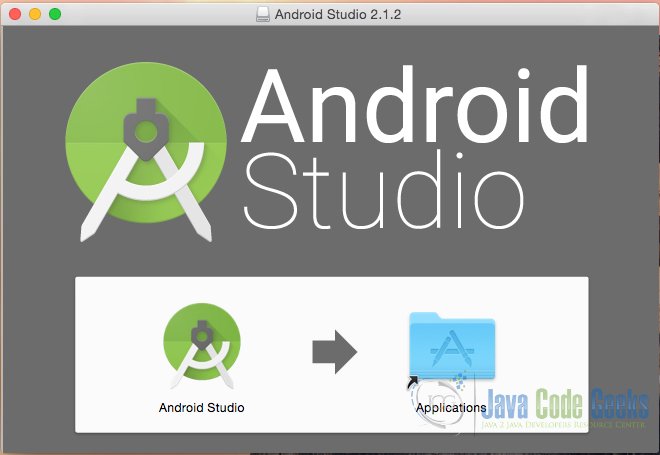 |
| Android Studio Installation – step 1 |
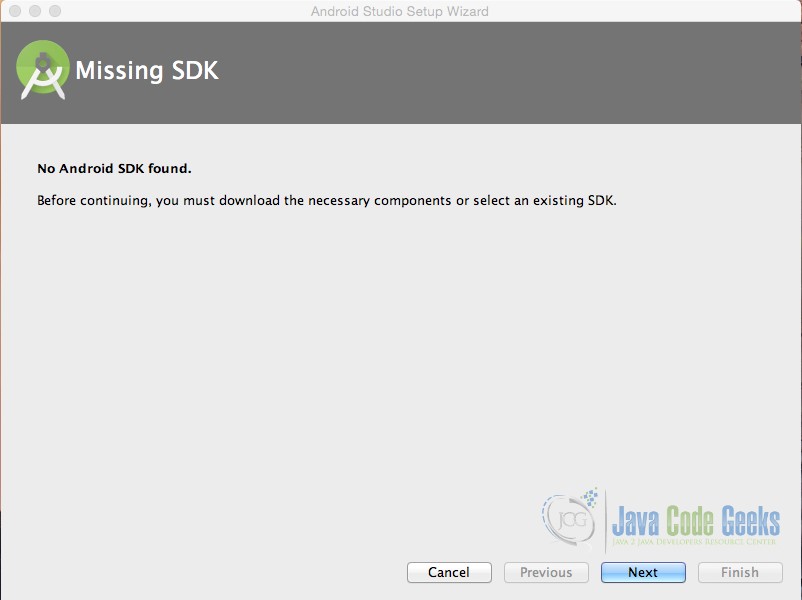 |
| Android Studio Installation – step 2 |
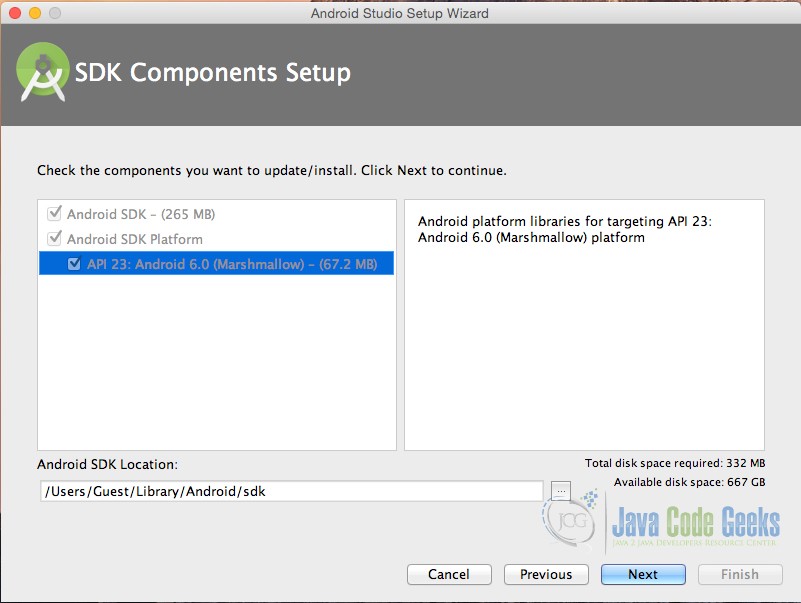 |
| Android Studio Installation – step 3 |
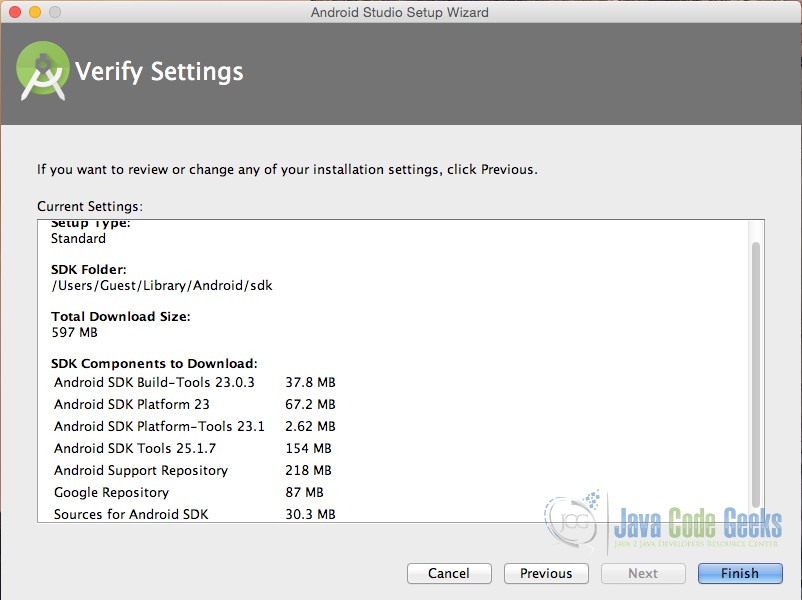 |
| Android Studio Installation – step 4 |
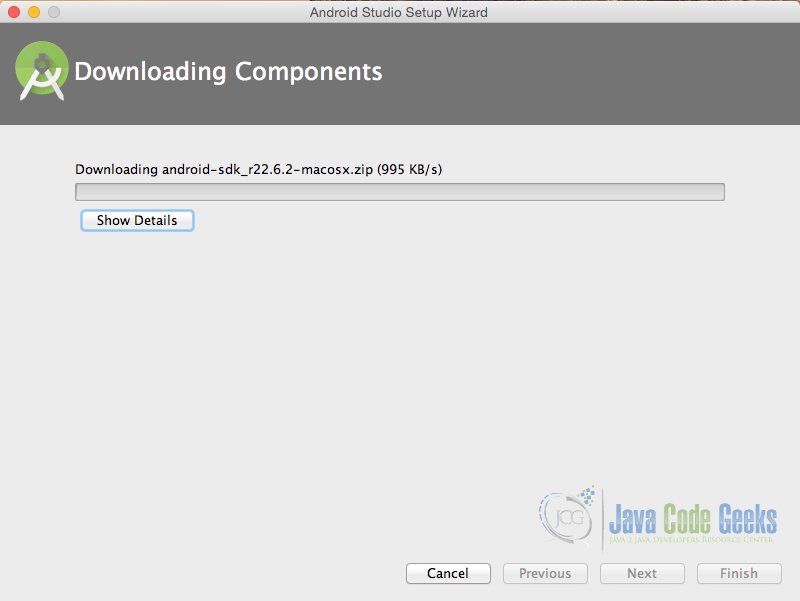 |
| Android Studio Installation – step 5 |
 |
| Android Studio Installation – Ready |
3. Android versions and Android SDK Manager
Google, releases almost every year (or even sooner than a year), a
new Android version in order to update the mobile operating system, so that it contains
new features and possibilities and of course to fix things that might not work in the right way.
So, each version of Android has it’s own
SDK
(software development kit), so that we can use to build apps that can
run on and include all the latest features Android has added in its
latest versions.
This means that it is essential that we keep up
updating our applications with the latest features all the time, and if
possible, without losing the consistency of the previous Android
versions.
As part of the Setup Wizard you will already have the
latest SDK available to you, however it’s useful to know how to install
additional SDK’s if you need to work with older devices that do not run
the latest version of Android.
SDK’s allow you to create AVD’s
(Android Virtual Devices) to test your Apps on, customized to your
personal configuration. Want to see how your Android App looks on a TV
sized screen? If you have a screen big enough you can find out.
4. Supporting different screen sizes
Android runs on a variety of devices that offer different
screen sizes and densities.
This means that Android can handle applications that run on small
mobile phone devices, as well as applications that run on large tablet
densities.
This feature gives Android a great advantage, but also,
although the system performs scaling and resizing on different screens,
developers should make the effort to optimize their application for
different screen sizes and densities. Android system provides a
consistent development environment across devices and handles most of
the work to adjust each application’s user interface to the screen on
which it is displayed. At the same time, the system provides APIs that
allow you to control your application’s UI for specific screen sizes and
densities, in order to optimize your UI design for different screen
configurations. For example, you might want a UI for tablets that’s
different from the UI for handsets.
Below is an introduction to
the terms and concepts used, a summary of the screen configurations that
the system supports, and an overview of the API and underlying
screen-compatibility features:
Screen size
Actual physical size, measured as the screen’s diagonal.
For simplicity, Android groups all actual screen sizes into four generalized sizes: small, normal, large, and extra-large.
Screen density
The quantity of pixels within a physical area of the screen; usually
referred to as dpi (dots per inch). For example, a “low” density screen
has fewer pixels within a given physical area, compared to a “normal” or
“high” density screen.
For simplicity, Android groups all actual
screen densities into six generalized densities: low, medium, high,
extra-high, extra-extra-high, and extra-extra-extra-high.
Orientation
The orientation of the screen from the user’s point of view. This is
either landscape or portrait, meaning that the screen’s aspect ratio is
either wide or tall, respectively. Be aware that not only do different
devices operate in different orientations by default, but the
orientation can change at runtime when the user rotates the device.
Resolution
The total number of physical pixels on a screen. When adding support
for multiple screens, applications do not work directly with resolution;
applications should be concerned only with screen size and density, as
specified by the generalized size and density groups.
Density-independent pixel (dp)
A virtual pixel unit that you should use when defining UI layout, to
express layout dimensions or position in a density-independent way.
The density-independent pixel is equivalent to one physical pixel on a
160 dpi screen, which is the baseline density assumed by the system for a
“medium” density screen. At runtime, the system transparently handles
any scaling of the dp units, as necessary, based on the actual density
of the screen in use. The conversion of dp units to screen pixels is
simple: px = dp * (dpi / 160). For example, on a 240 dpi screen, 1 dp
equals 1.5 physical pixels. You should always use dp units when defining
your application’s UI, to ensure proper display of your UI on screens
with different densities.
Android provides support for multiple
screen sizes and densities, reflecting the many different screen
configurations that a device may have. You can use features of the
Android system to optimize your application’s user interface for each
screen configuration and ensure that your application not only renders
properly, but provides the best user experience possible on each screen.
To
simplify the way that you design your user interfaces for multiple
screens, Android divides the range of actual screen sizes and densities
into sizes: small, normal, large, and xlarge
A set of six generalized densities:
- ldpi (low) ~120dpi
- mdpi (medium) ~160dpi
- hdpi (high) ~240dpi
- xhdpi (extra-high) ~320dpi
- xxhdpi (extra-extra-high) ~480dpi
- xxxhdpi (extra-extra-extra-high) ~640dpi
5. Android Project Structure
Before
we try to make our first Android application, we should first see the
basic parts of an Android application project, in order to recognize
them and be able to understand them better.
- Activities
The Activities are the main Java classes, that contain the Android code
with which we are going to develop, what do we want the application to
do.
- Layouts
The Layouts
are the main xml files, that contain the Android xml code with which we
are going to develop, how will our application views look like.
- Values
The Layouts are the main xml files, that contain the Android xml code
with which we are going to develop, how will our application views look
like.
- Animation Resources
- Color State List Resource
- Drawable Resources
- Layout Resource
- Menu Resource
- String Resources
- Style Resource
- Drawables
A drawable resource is a general concept for a graphic that can be
drawn to the screen. There are several different types of drawables:
- Bitmap File
A bitmap graphic file (.png, .jpg, or .gif). Creates a BitmapDrawable.
- Nine-Patch File
A PNG file with stretchable regions to allow image resizing based on content (.9.png). Creates a NinePatchDrawable.
- Layer List
A Drawable that manages an array of other Drawables. These are drawn in
array order, so the element with the largest index is be drawn on top.
Creates a LayerDrawable.
- State List
An XML file that references different bitmap graphics for different
states (for example, to use a different image when a button is pressed).
Creates a StateListDrawable.
- Level List
An XML file that defines a drawable that manages a number of alternate
Drawables, each assigned a maximum numerical value. Creates a
LevelListDrawable.
- Transition Drawable
An XML file that defines a drawable that can cross-fade between two drawable resources. Creates a TransitionDrawable.
- Inset Drawable
An XML file that defines a drawable that insets another drawable by a
specified distance. This is useful when a View needs a background
drawble that is smaller than the View’s actual bounds.
- Clip Drawable
An XML file that defines a drawable that clips another Drawable based
on this Drawable’s current level value. Creates a ClipDrawable.
- Scale Drawable
An XML file that defines a drawable that changes the size of another
Drawable based on its current level value. Creates a ScaleDrawable
- Shape Drawable
An XML file that defines a geometric shape, including colors and gradients. Creates a ShapeDrawable.
Once
our app is ready, we will use a build tool to compile all the project
files and package them together into an .apk file that you can run on
Android devices and/or submit to Google Play.
6. Create “Hello Android World” application
6.1. Create a New Android Studio Project
Open Android Studio and choose “Start a new Android Studio Project” in the welcome screen.
 |
| “Welcome to Android Studio” screen. Choose “Start a new Android Studio Project”. |
Specify the name of the application, the project and the package.
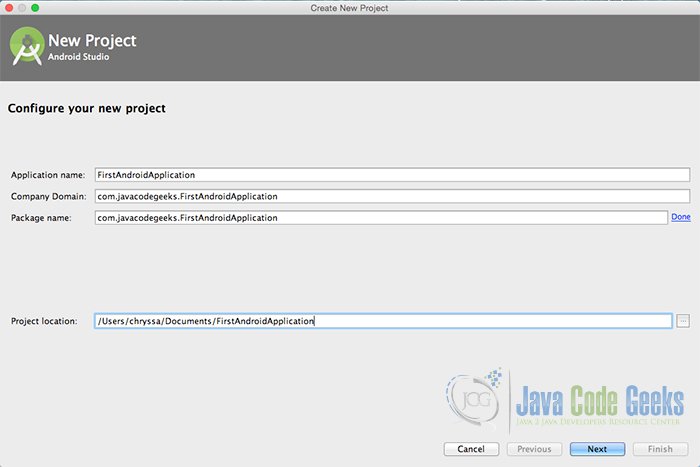 |
| “Configure your new project” screen. Add your application name and the projects package name. |
In the next window, select the form factors your app will run on.
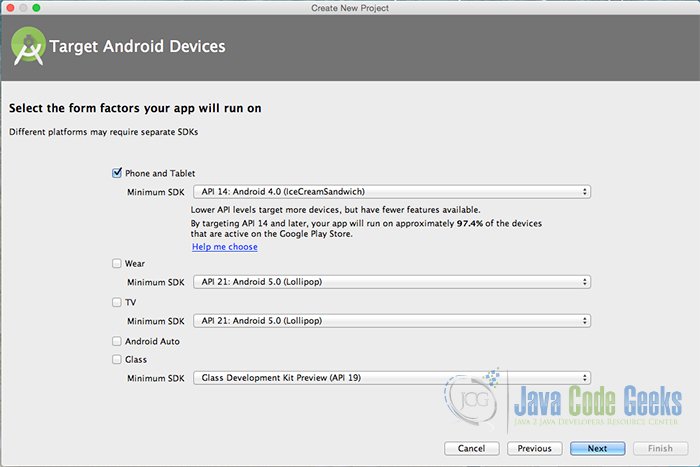 |
| “Target Android Devices” screen. |
In the next window you should choose “Add no activity”. In this example, we are going to create our Activity.
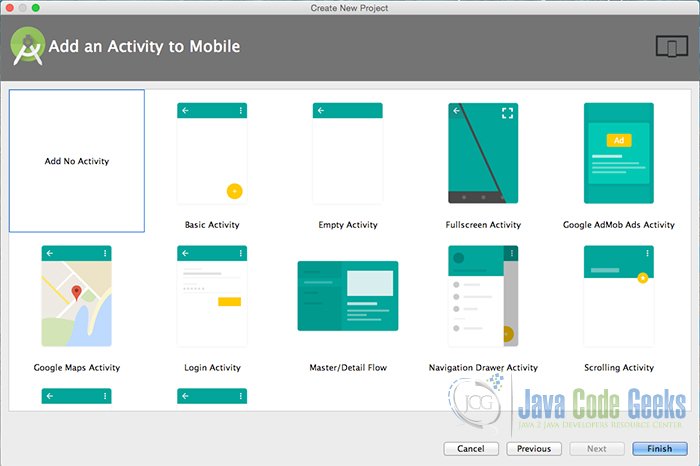 |
| “Add an activity to Mobile”. Choose: “Add no activity”. |
Now, our project has just been created!
6.2. Create the source code of a simple FirstAndroidApplication Activity
Add a new Java class Activity inside
src/com.javacodegeeks.FirstAndroidApplication/ so that we are going to have the
src/com.javacodegeeks.FirstAndroidApplication/FirstActivity.java file and paste the code below.
FirstActivity.java
01 | package com.javacodegeeks.FirstAndroidApplication; |
03 | import android.app.Activity; |
04 | import android.os.Bundle; |
06 | public class FirstActivity extends Activity { |
09 | public void onCreate(Bundle savedInstanceState) { |
10 | super.onCreate(savedInstanceState); |
11 | setContentView(R.layout.main_layout); |
6.3. Create the layout of the project
Add a new xml file inside
/res/layout folder, with name
main_layout.xml. We should have the
/res/layout/main_layout.xml file and paste the code below.
main_layout.xml
01 | xml version="1.0" encoding="utf-8"?> |
03 | android:layout_width="match_parent" |
04 | android:layout_height="match_parent" |
05 | android:background="#ededed" |
06 | android:gravity="center" |
07 | android:orientation="vertical"> |
10 | android:layout_width="wrap_content" |
11 | android:layout_height="wrap_content" |
12 | android:layout_gravity="center" |
13 | android:layout_marginTop="@dimen/textmargin" |
14 | android:gravity="center" |
15 | android:textSize="25dp" |
16 | android:text="@string/helloAndroid" /> |
19 | android:layout_width="wrap_content" |
20 | android:layout_height="wrap_content" |
21 | android:layout_margin="@dimen/logomargin" |
22 | android:background="@drawable/ic_social_mood" /> |
6.4. Android Manifest
Edit the
AndroidManifest.xml file inside
/app/manifests folder.
The AndroidManifest.xml of our project is simple and should be like this:
AndroidManifest.xml
02 | package="com.javacodegeeks.FirstAndroidApplication"> |
04 | android:allowBackup="true" |
05 | android:icon="@mipmap/ic_launcher" |
06 | android:label="@string/app_name" |
07 | android:supportsRtl="true" |
08 | android:theme="@style/AppTheme"> |
10 | android:name=".FirstActivity" |
11 | android:label="@string/app_name" |
12 | android:screenOrientation="portrait" |
13 | android:theme="@android:style/Theme.NoTitleBar.Fullscreen"> |
15 | <action android:name="android.intent.action.MAIN" /> |
16 | <category android:name="android.intent.category.LAUNCHER" /> |
6.5. Edit the FirstAndroidApplication dimensions
Add a new xml file inside
/res/values folder, with name
dimens.xml. We should have the
/res/values/dimens.xml file and paste the code below.
dimens.xml
1 | xml version="1.0" encoding="utf-8"?> |
3 | <dimen name="logomargin">20dp</dimen> |
4 | <dimen name="textmargin">10dp</dimen> |
6.6. Edit the FirstAndroidApplication strings
Add a new xml file inside
/res/values folder, with name
strings.xml. We should have the
/res/values/strings.xml file and paste the code below.
strings.xml
2 | <string name="app_name">AndroidFirstApplication</string> |
3 | <string name="helloAndroid">Hello Android!</string> |
6.7. Add the drawable for every screen density
Inside
/res/values folder, we should add the folders for each screen dimension we have, and add the specific drawable for each one.
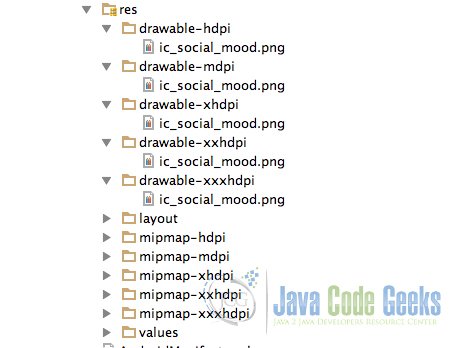 |
| Add the drawables for every screen density. |
In this way, we are going to have the right drawable dimension for every different screen density.
6.8. Build, compile and run
When we are ready, we build our application by pressing the play button in our AndroidStudio main toolbar.
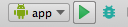 |
| Compile and run. |
After we build, compile and run our project, the main FirstAndroidApplication application should look like this:
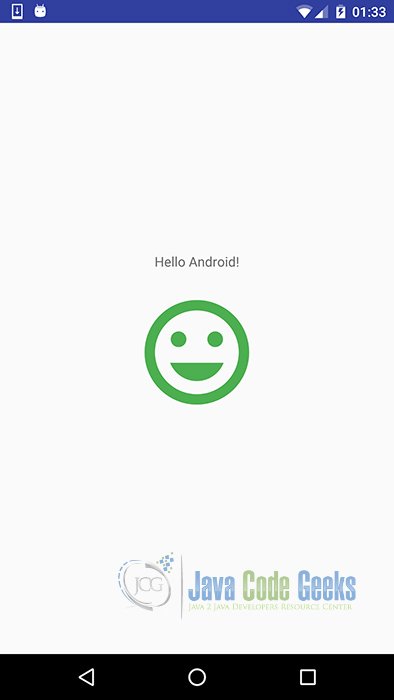 |
| This is our FirstAndroidApplication. |
7.Download the Android Studio Project
This was an example of first Android application.
8. How to continue?
Here is a list of basic Android tutorials, that you can follow in order to make the first basic steps in the Android World:
Android Layouts and Views
Android Click and Drag Listeners
Android Styles and UI Elements
Android Activities
Android Development
Of
course the most accurate and complete guide, is the official Android
Developers Guide, that covers every aspect of the Android Development:
-
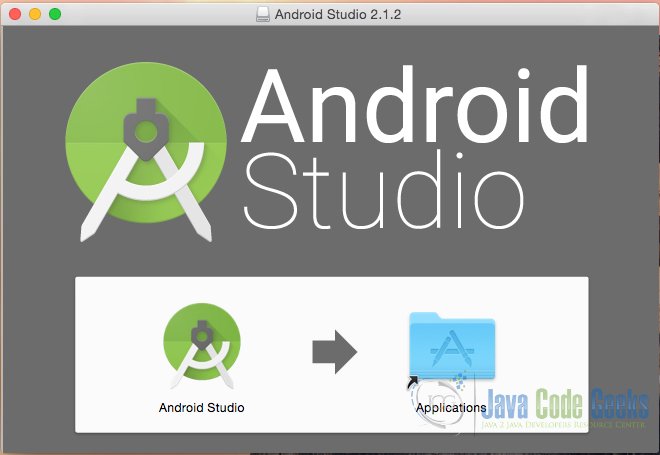
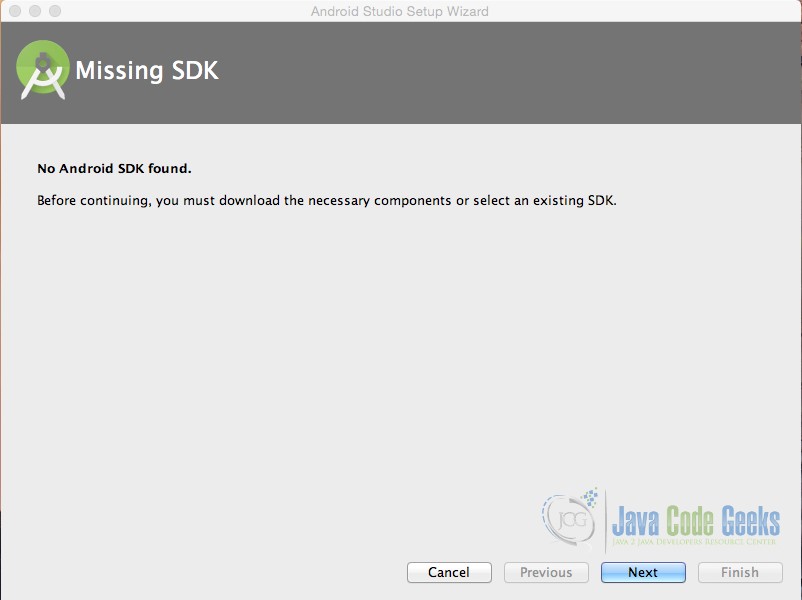
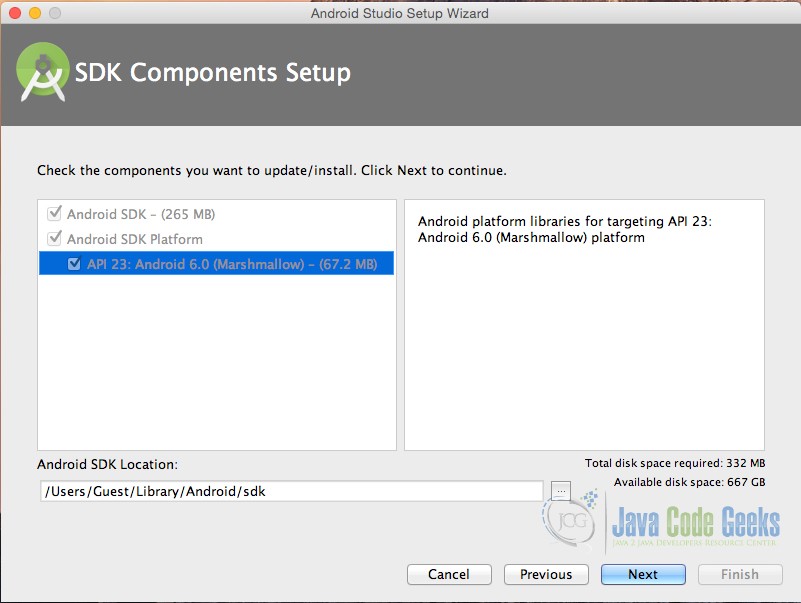
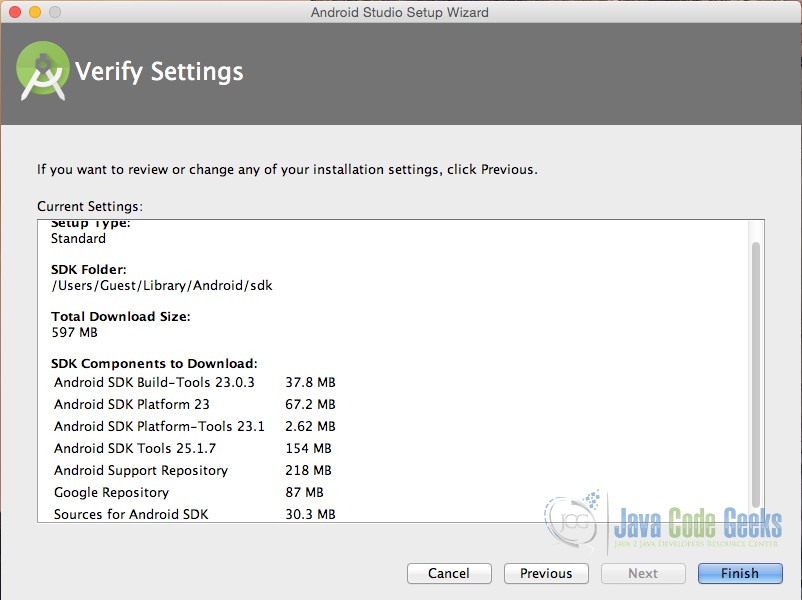
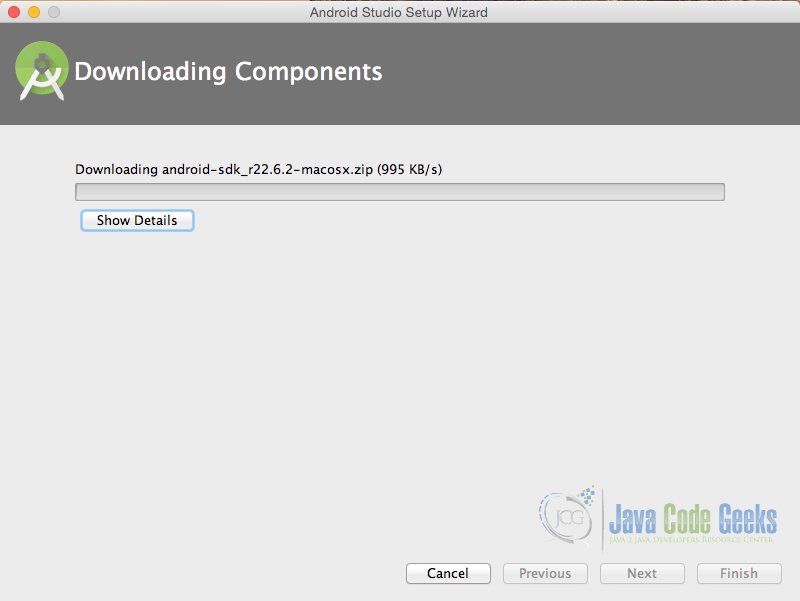


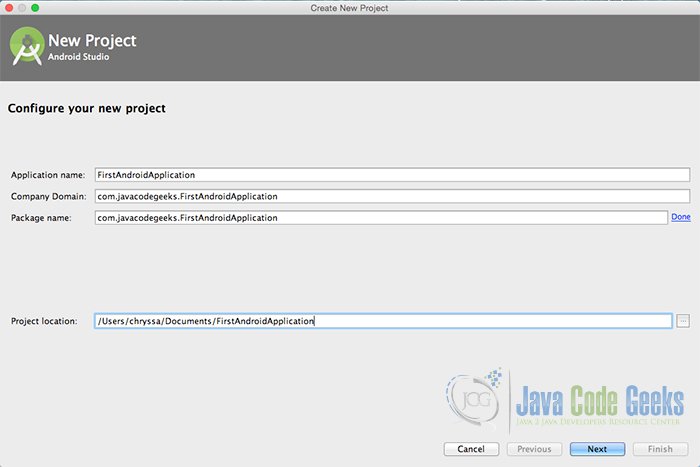
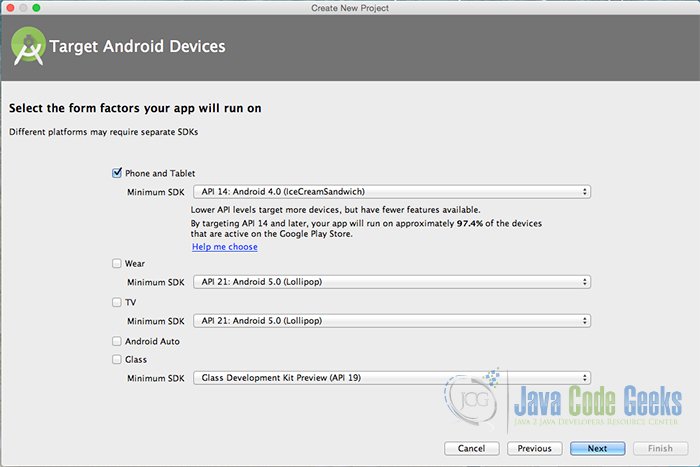
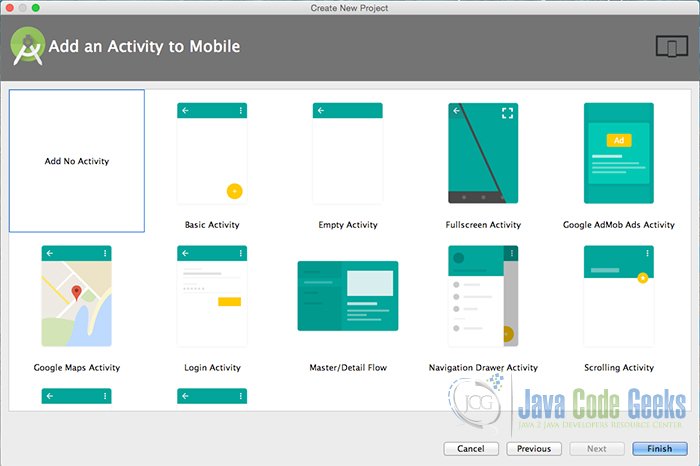
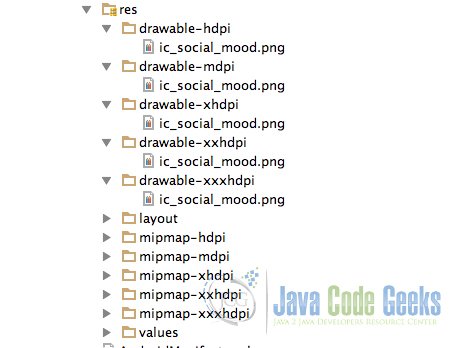
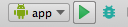
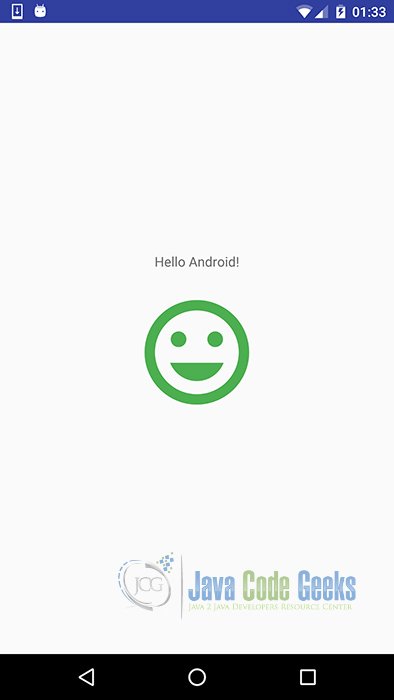

No comments:
Post a Comment