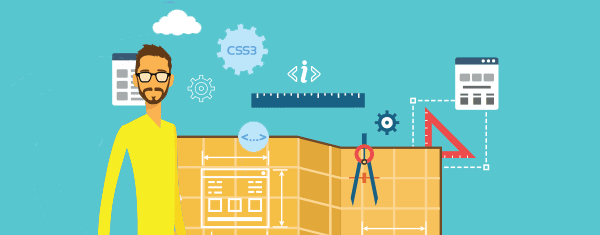How to fill the form of Adsense accounts disables due to Invalid Activity.
You may get a mail from the Adsense team that your Google Adsense account was disabled because of invalid activities. luckily you have an option to appeal the decision. You should file an appeal immediately trying to prove that you are innocent but after weeks of waiting, you may get a mail that the appeal wasn’t successful. You wrote an appeal two more times and you weren’t reinstated.
You have to understand, Google can’t be wrong about invalid activities, so you have to start thinking and writing stuff you were doing to see if you were going against their terms. Finally, you will later discover why you got ban by Google Adsense.
In here, I will give you a full tutorial about Adsense appeal form tutorial 2020 Invalid Activity Appeal,
Invalid traffic appeal Form Link :
https://support.google.com/adsense/contact/appeal_form
or,
https://www.google.com/support/adsense/bin/request.py?contact_type=policy_violation_appeal
In the form, they are some common details which you can fill up. In the form where they will ask you about URL, in these if your account is on youtube, Admob or Website then you have to copy-paste URL link of the respectively disable account only
In this appeal form, Google asked some questions like below and I provide all the answers too.
(1) How do users get to your site, mobile app, and/or YouTube channel? How do you promote your content?
Ans: Users reach my contents via google search engine include google, bing or Youtube channel, and other youtube features. Some traffic reaches via social also include Facebook and Twitter.
(2) Have you or your site, mobile app, and/or YouTube channel ever violated the AdSense program policies or Terms & Conditions? If so, how?
Ans: have not had any invalid click activity before this. These violations also due to my mistakes, and happened unknowingly or due to negligence. I don’t me unknowingly.
(3) What was the reason for invalid activity on your site, mobile app, and/or YouTube channel? Please provide detailed information about all the specific reasons that you believe to be relevant in your case.
Ans: From my points of view the main reason for my account revoked might be ” the My Competitor Might have done some invalid activities or there might be some people who don’t have proper knowledge on how to use the app. This might be the reason for my account deactivation.
(4) What changes will you implement to help improve ad traffic quality on your site, mobile app, and/or YouTube channel? When answering, please refer to our suggestions on how to prevent invalid activity.
Ans: First of all, I really apologize for any invalid activity and condemn like these activities and also for those mistakes which happened by unknowingly and my negligence.
Further now, I assure AdSense to be a genuine AdSense partner. I started using Adsense partnership about a month ago and tried my best to do and valid activities. If my Adsense is restarted I will do everything according to AdSense policies and try to get away from any invalid activity which violates any term and condition.
(5) Please include any data from your site, mobile app, and/or YouTube channel traffic logs or reports that indicate suspicious IP addresses, referrers, or requests which could explain the invalid activity. *
Ans: Dear Google, this is the first time that my AdSense account is disabled due to like this invalid clicks activity, I could not record my suspicious IP address, traffic log & reports. I also apologize again for this negligence too. As must as I know about my site or AdSense I have mentioned.
I only appeal to ignore any server or light invalid activity to my account and give me the first and last chance to work properly on my AdSense account. I accept my mistakes which happened by unknowingly and my negligence
Hope by this way, you will get back your account. Good luck. All the best.